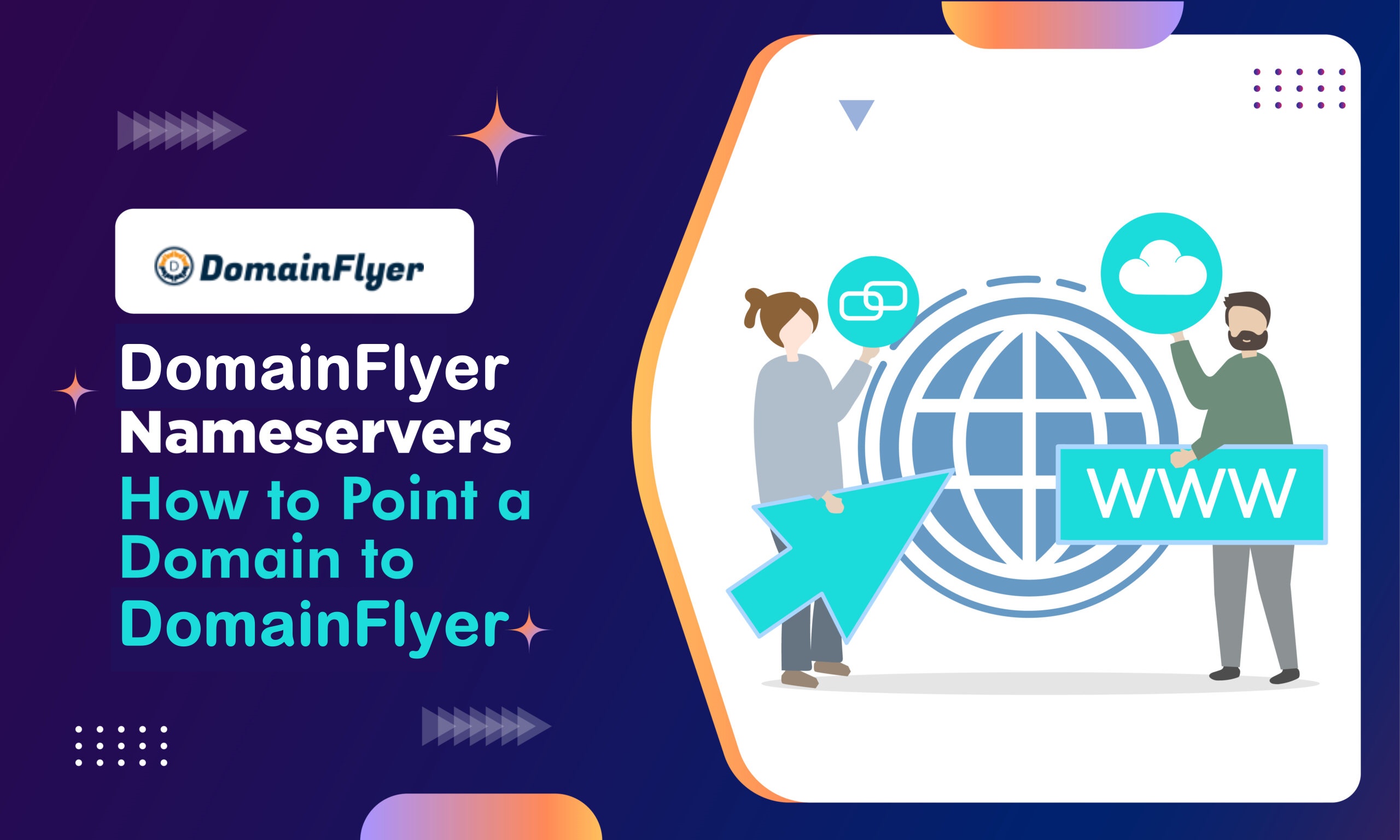
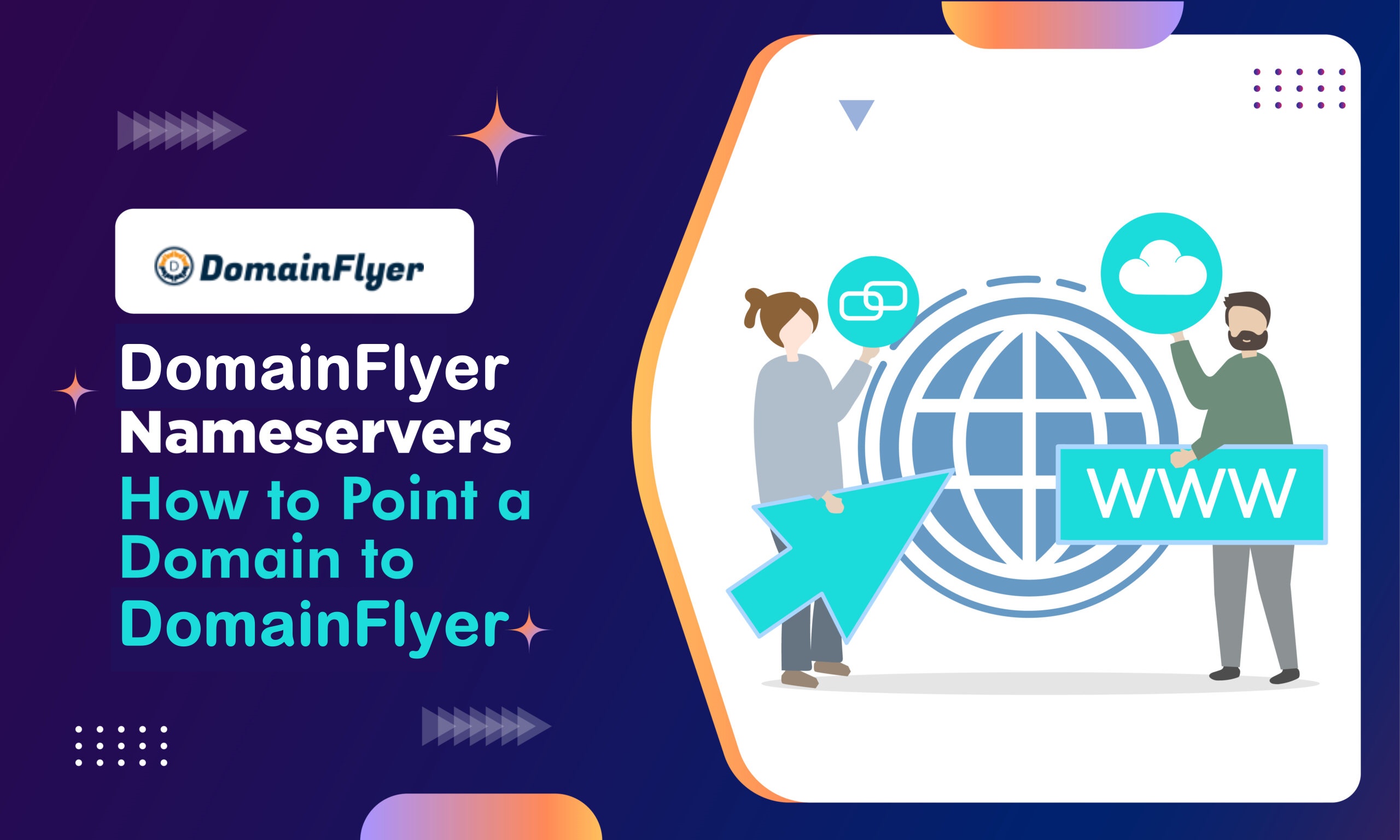
How to Update Nameservers in Domain Flyer India
Each domain registrar offers a distinct method or user interface to modify or update Nameservers. This informative guide will provide you with step-by-step instructions on how to edit or Update nameservers in Domain Flyer India.
If you haven’t registered any domain name, Register a new domain with us.
STEP 1: Login
Login to your Domain Flyer India account.
STEP 2: Domains
Click on ‘Domains’ and select the ‘Domain Search & Register’ option present in the list.
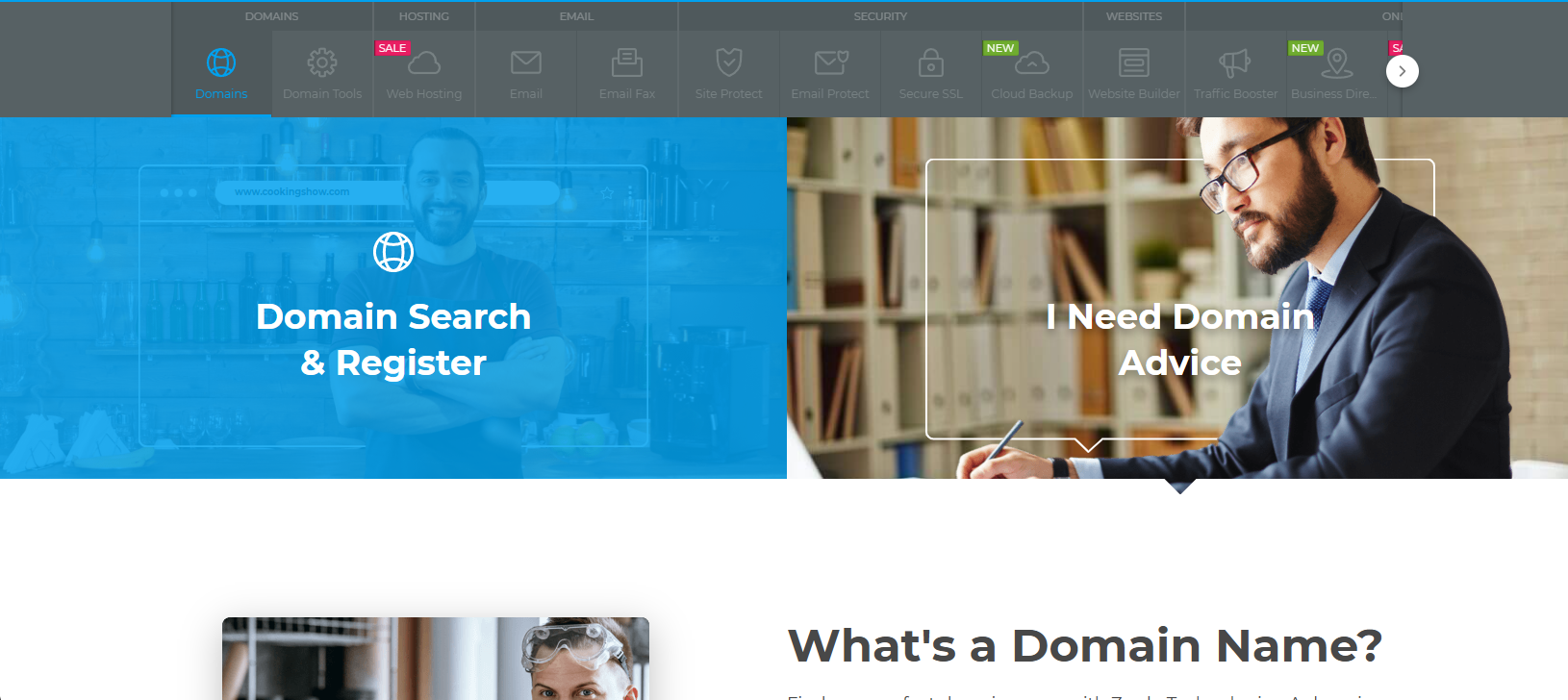
STEP 3: Choosing the domain
Now, select the specific domain for which you would like to update nameservers.
Here I chose my domain searchmybus.com to demonstrate how to update nameservers details.
Just click the domain name.
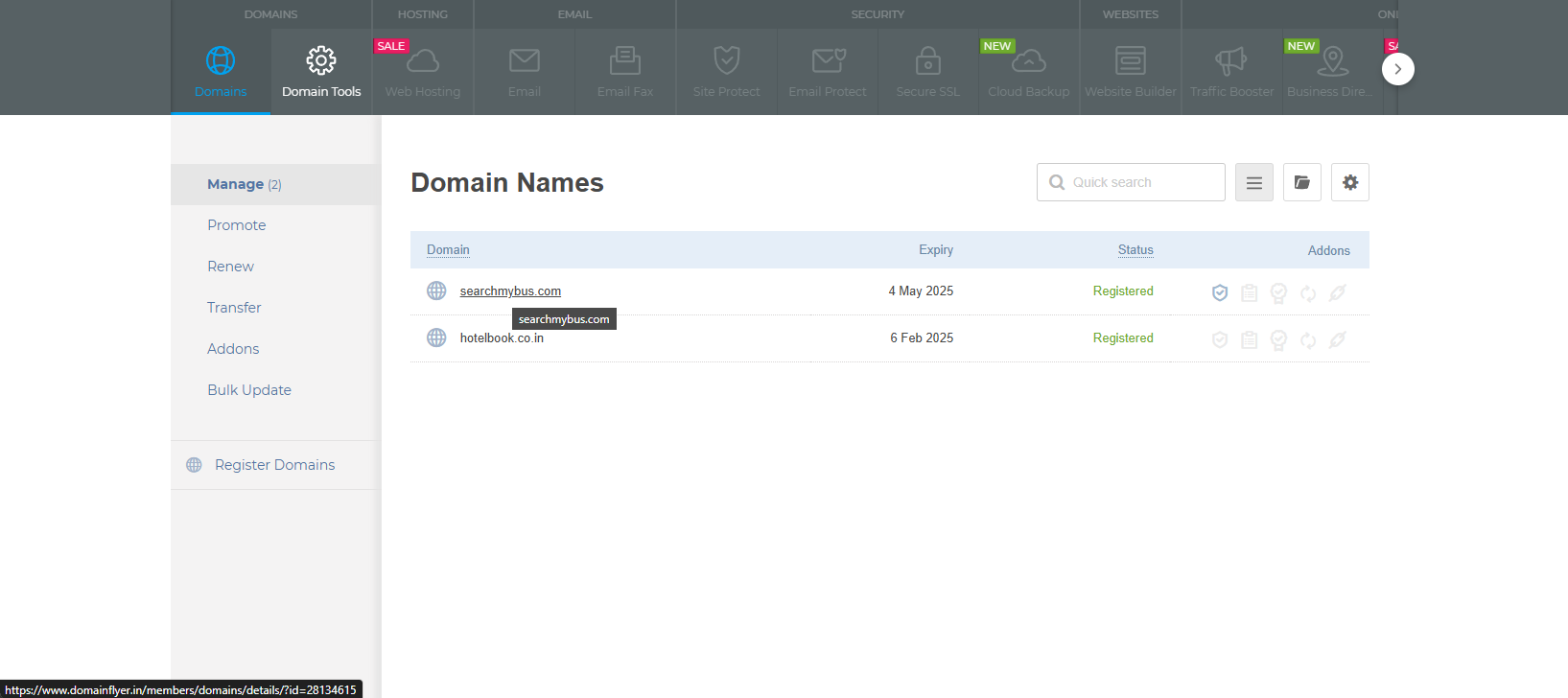
STEP 4: Update Nameservers
Then, scroll down for Nameservers option and click ‘Modify’ and enter the list of name servers in the given boxes and click on ‘Update’.
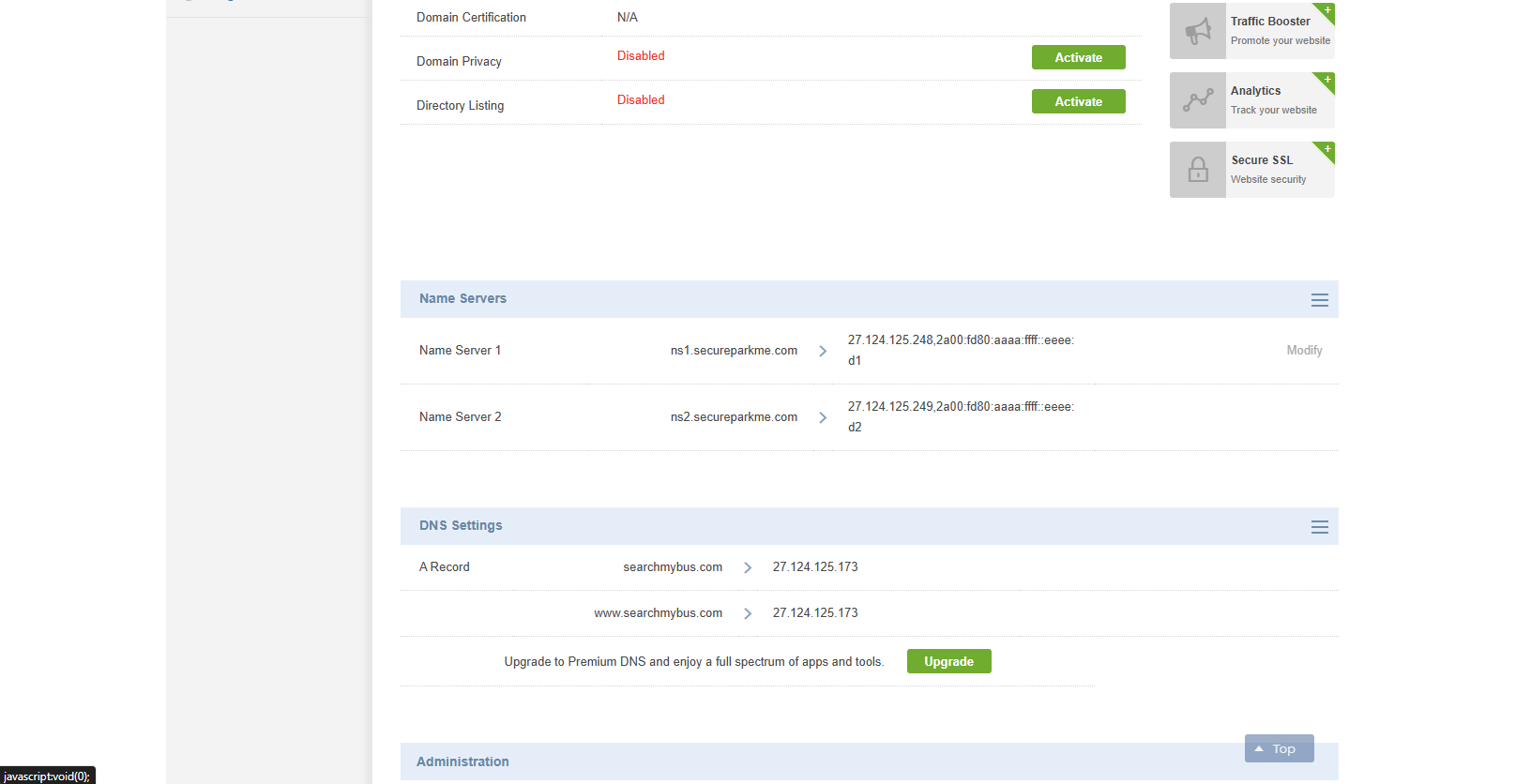
STEP 5: DNS Records
If you want to update the DNS records for your domain, then click the DNS Setting option.
Here choose the respective record type and update the received Hostname, Address and a priority value if any. If the hostname is the domain name, leave it empty which will automatically take the domain name.
Update all the record type and its value click on ‘Update’.
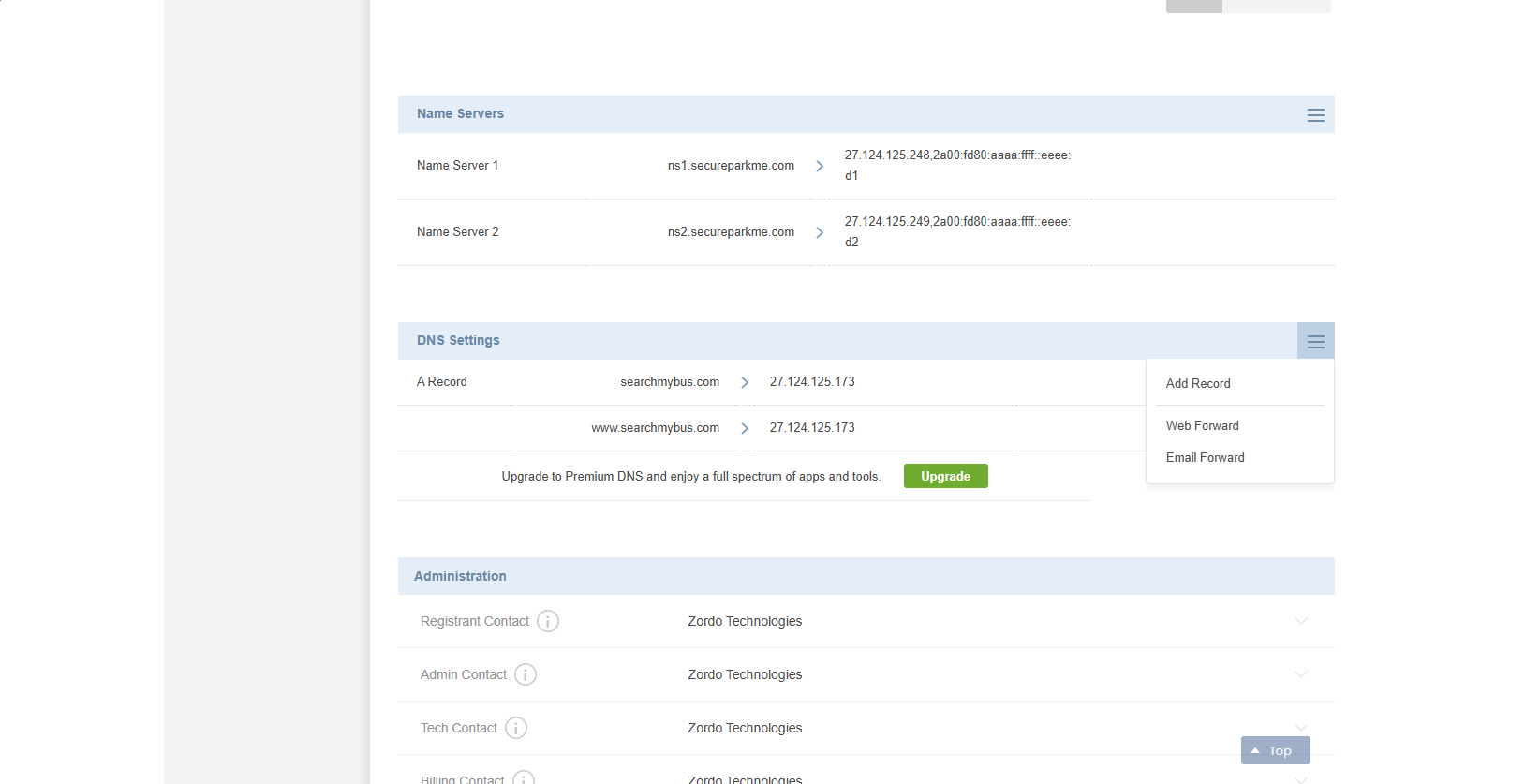
You can check the propagation completion in the DNS Checker -> whatsmydns.net
Note: The DNS propagation is the time frame it takes for DNS changes to be updated across the Internet, DNS propagation takes 24-48 hours
How to Change Nameservers in DomainFlyer India: FAQs
1. What do nameservers do?
Answer:
Nameservers are a part of the Domain Name System (DNS) that tell the internet where your domain's email and website are hosted. Your website or emails might not work if your nameservers aren't set up right.
2. How can I change the nameservers in DomainFlyer India?
Answer:
- Sign in to your account with DomainFlyer India.
- Click on "Domain Search & Register" in the "Domains" section.
- Choose the domain you want to change.
- Click on "Nameservers" and then "Modify." Type in the new nameservers and then click "Update."
- To change DNS records (A, CNAME, MX, TXT), go to "DNS Setting," make your changes, and then click Update.
3. How long does it take for DNS to spread?
Answer:
It usually takes 24 to 48 hours for DNS changes to spread around the world.
4. How do I know if my DNS propagation is done?
Answer:
You can use free tools like WhatsMyDNS.net to see if your nameserver updates are visible all over the world.
5. What happens if my email or website stops working after I change my nameservers?
Answer:
This usually happens when DNS records like A, MX, CNAME, and TXT are not moved over. Get the old DNS records from your old provider and put them in the DNS panel of your new provider.
This usually happens when DNS records like A, MX, CNAME, and TXT are not moved over. Get the old DNS records from your old provider and put them in the DNS panel of your new provider.
6. Is the process the same as with other domain providers like GoDaddy and Namecheap?
Answer:
yes. Most registrars have the same steps: log in, choose a domain, edit the nameservers, and save.
yes. Most registrars have the same steps: log in, choose a domain, edit the nameservers, and save.
7. What if I can't find the option to change nameservers?
Answer:
Here are two common reasons:
- The domain is not active or completely registered.
- Changes are not allowed because of DNSSEC or special settings.
- You should get in touch with DomainFlyer India support in this case.
8. Is it possible to set a time for nameserver updates?
Answer:
No, that's not the answer. Changes go into effect right away. If you want changes to spread faster and reduce downtime, you
can lower the TTL (Time To Live) values ahead of time.



.webp)

